How to EQ Your Dialogue from Start to Finish: Editing Step 5

Learn how to get your voice recording sounding clear and beautiful (just how you hear it sounding in your head)!
Specifically, we're covering the many ways you can use an EQ to sculpt and improve the sound of your dialogue recordings in the recording and editing phases.
One of the techniques used to get that clear sound is dealing with resonances.
Let's continue on in the editing phase and clean up our recording by removing resonances or frequency buildups.
Hearing is Believing
Firstly, how do you find these pesky resonances hiding away like gremlins in your sermon or voice recording for video?
Finding them first takes learning what to listen for and what they sound like.
Next, it joins very careful listening with a sweeping technique using a parametric EQ.
The sound of resonances when sweeping through frequencies of your voice recording can be described as:
- unclear (normal areas have a clear sound, but when you hit a resonance, there will be an "unsettled or unclear" sound in that frequency area)
- sometimes harsh (typically in higher frequency areas)
- ringing or humming (lower frequency resonances may have an overpowering humming quality)
- sometimes will pop out or jump up in volume as you sweep over the area listening for them
In short, resonances or frequency buildups are unpleasant and unclear sounding compared to the surrounding frequencies.
What Tools to Use
To find resonances or frequency buildups, employ a parametric EQ that is easy for you to use.
A parametric EQ is just an EQ that lets you adjust 4 things:
- frequency
- type of filter (bells, shelves etc.)
- Q factor (wideness of filter)
- and gain
I'm suggesting the FabFilter Pro Q3, even though it isn't cheap, because of its ease of use, time saving features and deep flexibility for EQ duties. It also has as many bands as you need (for almost any audio duty).
This EQ is easy to use and good for many different tasks, so you'll see me using it in my example below.
However, the free TDR Nova EQ is also a very good option with lots of flexibility, but it is limited to 4 bands.
Both EQs excel in sound quality, so there is nothing to worry about in that most important department!
How to Find Them (the gremlins)
Continuing, armed with your preferred parametric EQ:
- select a broad-ish Q (around 2 or 3 is fine) with a bell filter
- boost quite a bit (around 7 dB or more so you can easily hear the boost without destroying your ears)
- FabFilter's Pro Q3 and the free TDR Nova EQ protect your ears while you boost with an "auto gain" or "equal loudness" function
- this function lets you hear what EQ changes are doing without being fooled by loudness
- FabFilter's Pro Q3 and the free TDR Nova EQ protect your ears while you boost with an "auto gain" or "equal loudness" function
- slowly sweep through your voice recording's frequency spectrum
- if your EQ lets you listen to (solo) your bell filter by itself, do that, listening to only your filter as you sweep through
- the FabFilter Pro Q3 and the TDR Nova let you do this
- note that it is more difficult to hear the problem areas without this solo listening function
- the FabFilter Pro Q3 and the TDR Nova let you do this
- listen carefully for bad sounding, unclear areas (they may jump out in volume or not)
- as you detect an unclear or unpleasant area, narrow your Q (to at least 5 or 6 or higher if you are in the upper frequencies, less if you're in the very low end)
- this narrowing allows you to "zoom in" to the frequency buildup area
- try to get the Q as tight as you can (where you consistently hear the problem resonance while not affecting the surrounding frequencies too much)
- try to get the Q as tight as you can (where you consistently hear the problem resonance while not affecting the surrounding frequencies too much)
- listen through the voice recording to double check that the resonance is a recurring problem
- if so, cut it by around -6 dB to start (this is to be able to hear the difference the cut is making)
- now, listen back and forth to your recording with and without the -6 dB cut
- if it helps clear up the sound of your dialogue audio (you like the sound), then dial the cut back a bit to around -3 to -4 dB
- or leave the cut at -6 dB if you like the sound (let your ears be the guide)
- or leave the cut at -6 dB if you like the sound (let your ears be the guide)
- start back at the beginning and do it again until you've reduced the worst handful of resonances!
To help you visualize this process, here's a helpful video from Curtis Judd showing the basic principle of what I'm teaching you above.
The only caveat is that I recommend using a wider Q to start with as you're sweeping through the frequencies - it can be difficult to hear the resonances if you start with a very narrow Q in my experience.
Also, lower frequency resonances are wider than higher frequencies requiring a wider Q for the cut to encompass the resonance.
Next, look at my resonance cuts below from a voice-over project for video.
Notice how the Q gets smaller as the cuts move higher up in frequency (try zooming in to the photo if you can't see it on your phone).
Also notice that the two resonance cut areas at the highest frequencies (dealing with sibilance) don't actually have a reduction like the others:
- they're using the EQ's dynamic EQ function to only reduce the areas when they exceed a set threshold
- this allows you to reduce more precisely and leave good top end sound intact!
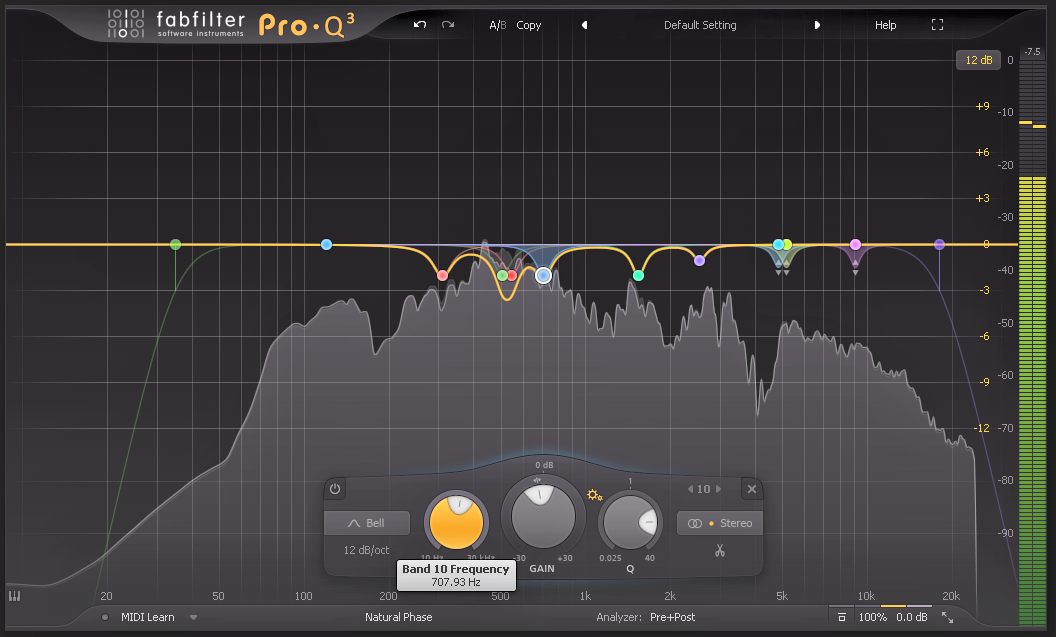
Does It Sound Better?
Let's recall that we're looking to preserve the character of the voice recording as we cut out these resonances, so don't go overboard!
We don't want to cut every frequency peak that pops out of the spectrum.
Cut the worst handful of frequency buildups and then close your eyes...seriously, this helps us focus only on listening.
Now, do a careful comparison listening to your recording with and without the resonance cuts.
Make sure you are compensating for volume when you do this careful comparison.
Both the FabFilter Pro Q3 and the TDR Nova have this important volume feature built in, so you can make an informed decision.
Let's Recap
With a little practice, you can start putting this technique into practice and improve your voice recording today!
To review, as you start your search for resonances, listen for unclear sounding areas as you slowly sweep through your voice recording's frequencies.
To do this sweeping, use an EQ with parametric type functions that will allow you to put the technique from this article into practice.
Next, work through the steps in the "How to Find Them" section above systematically, reducing the worst frequency buildups.
Finally, make sure it sounds better.
Now you can enjoy the subtly clearer sound of your new and improved voice recording!
Have YOU used these steps on a recent dialogue recording? How did they help?
Would love to hear your thoughts below!
Cheers, Bryan
Your Dialogue Editing Mentor
Transform Your Dialogue Recordings to Sound Professional
Grab My 20-page Guide Packed With Tips To Easily Improve Your Audio Today!
I'll send emails every 3 weeks with valuable free content. No spam - unsubscribe at any time.







