Remove Mouth Noises in Voice Over or Podcast Audio Pt.1

[ Hear audio example in blue box ]
Mouth clicks - those pesky watery sounding pops heard during or after a spoken phrase in our voice recordings...
They might also be called mouth pops or smacks and this problem often plagues our voice-over, podcast or sermon audio.
Unfortunately, mouth clicks tend to be accentuated in the post-recording phase or whenever compression is used.
The distracting clicks and smacks can really spoil a good spoken word recording and aren't easy (or quick) to edit out with traditional EQs or volume automation.
If re-recording isn't an option, how can we use audio restoration software, like iZotope's RX, to remove the offending sounds?
What Do They Sound Like?
Probably the best place to start with most things "audio" is to listen and to listen while deciphering what it is we're listening for.
Consequently, mouth clicks have a very quick, watery, sticky, crackling sound that can really occur anywhere in a spoken phrase.
Usually they're found in the higher mid-range frequencies, but they can be in the lower mid-range as well (the smacks).
Often they'll happen in the middle or end of a spoken phrase, but I've dealt with plenty at the beginning of my phrases as well.
Listen to the audio example (at top of page in blue box) to hear what mouth clicks sound like in my voice-over project:
- To recognize them, turn up the volume fairly loud and try to focus your listening on the higher frequencies
- Listen for the crackling sounds in these words: "and", "quickly", "audio", after "s" in "problems" and elsewhere
- You may have to listen several times to hear them
- The mouth sounds at the start and end of the entire phrase are actually mouth smacks and the higher sounds in the middle of words are mouth clicks
What Do They Look Like?
Now that you've heard the sound, let's learn to spot them in the audio restoration software iZotope RX. RX is quite fantastic for clean-up tasks in any type of voice recording and beyond.
The mouth clicks have a thin, narrow look in RX as small, brightly colored orange lines in the upper mid-range frequencies.
- Some may look more like a narrow spot rather than a line (depending on their intensity). But most of them are seen as an orange line above the blue waveform of the audio:

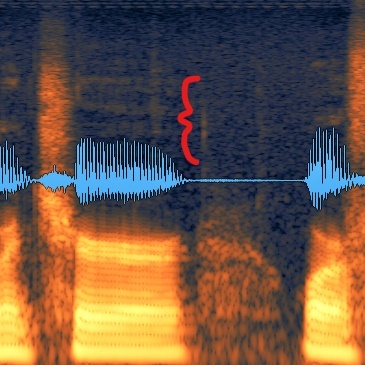
- However, some (the smacks) may show up below the blue waveform. This type extends vertically below and sometimes above the waveform as a thin narrow line:

The louder the mouth click is in decibels, the brighter the color of orange it will appear.
And hearing the telltale sound of these clicks along with seeing their specific shapes in the display, gives you a powerful advantage in identifying these troublesome noises!
The Difference Between Mouth Clicks And Smacks
You'll want to know how to distinguish between these two when you're trying to remove them with the mouth de-click module in RX.
That's because you'll have to use different processing on the mouth clicks versus the smacks.
The main difference between mouth clicks and mouth smacks is the frequencies where they occur.
And these frequencies will probably shift depending on the speaker's voice.
In my voice recording, mouth clicks travel vertically along the upper mid-range to high frequencies. Here are some of the actual frequencies where they occur in my example above:
- from roughly 6352 to 11,260 Hz
- from roughly 4536 to 6151 Hz
- from roughly 5584 to 6915 Hz
In my recording, mouth smacks reside vertically right in the middle of the mid-range frequencies and sometimes extend up into the upper mid-range frequencies.
When this happens, it's probably a mouth click combined with a mouth smack. Not that this matters much - what matters is learning to get rid of them!
Here are some of the actual frequencies where they occur in my example above:
- from roughly 1246 to 5406 Hz (smack and click)
- from roughly 1035 to 1973 Hz (just smack)
There's also a difference in sound between the mouth clicks and smacks. It isn't hugely important, but with careful listening you'll hear a slightly higher sound with the clicks versus the smacks.
But the main thing here is to learn to notice there's a mouth noise problem in your voice recording whether clicks or smacks.
Summary
To recognize the sound of mouth clicks, listen for a quick, but repeated sticky, watery, crackling sound anywhere in your voice recording.
Next, use iZotope RX to see the clicks or smacks as you hear them.
They usually look like narrow, brightly colored lines in the mid-range frequencies.
You may have to zoom in to see them in the audio editor application.
A note on RX: it's fantastic for clean-up tasks in any type of voice recording, but it doesn't come cheap. I would suggest getting on iZotope's mailing list and waiting for them to run a sale (i.e. buy it at a discount!).
RX Standard is what I'm using and what I suggest getting so you'll have access to the audio editor application.
This allows you to both hear and see the problems in your spoken word recordings.
Finally, remember that mouth clicks and smacks occur in different frequencies, so they'll require different processing settings.
We'll get into this processing in the next part!
Have YOU used these steps on a voice-over recording? How did they help? Leave a comment below!
Cheers, Bryan
Your Dialogue Editing Mentor
Transform Your Dialogue Recordings to Sound Professional
Grab My 20-page Guide Packed With Tips To Easily Improve Your Audio Today!
When you sign up, we'll send emails once every 2 weeks with valuable free content. No spam - unsubscribe at any time.







